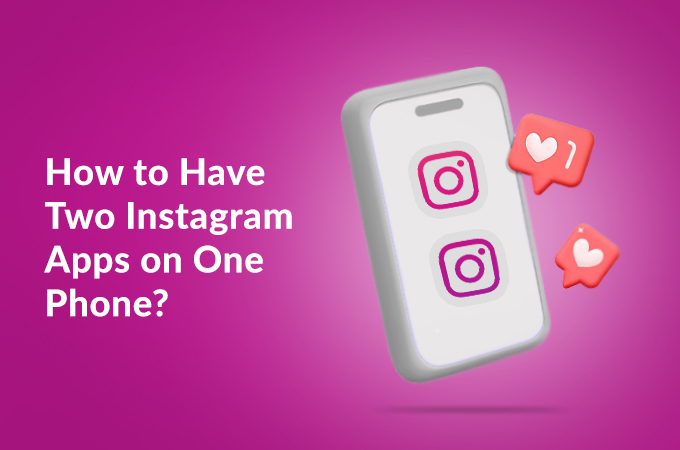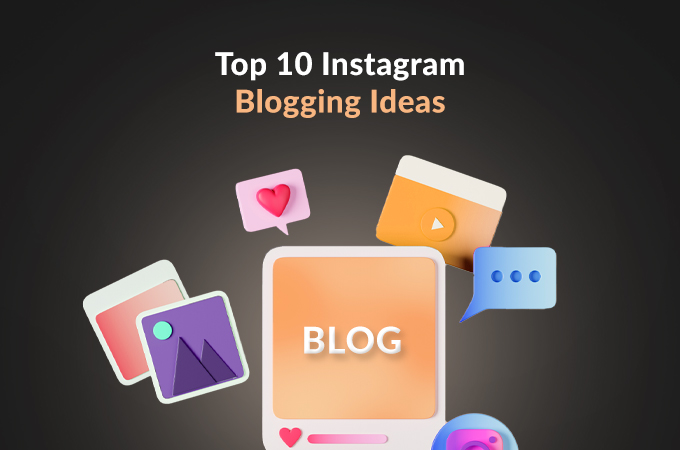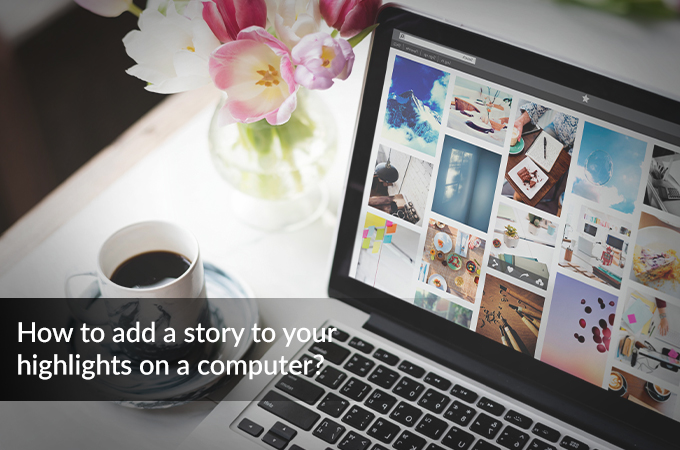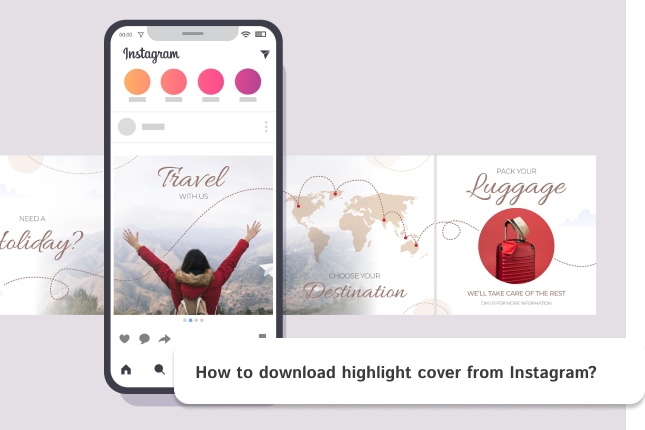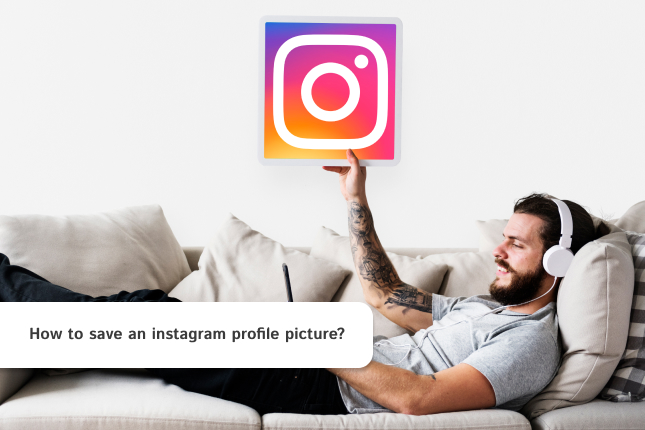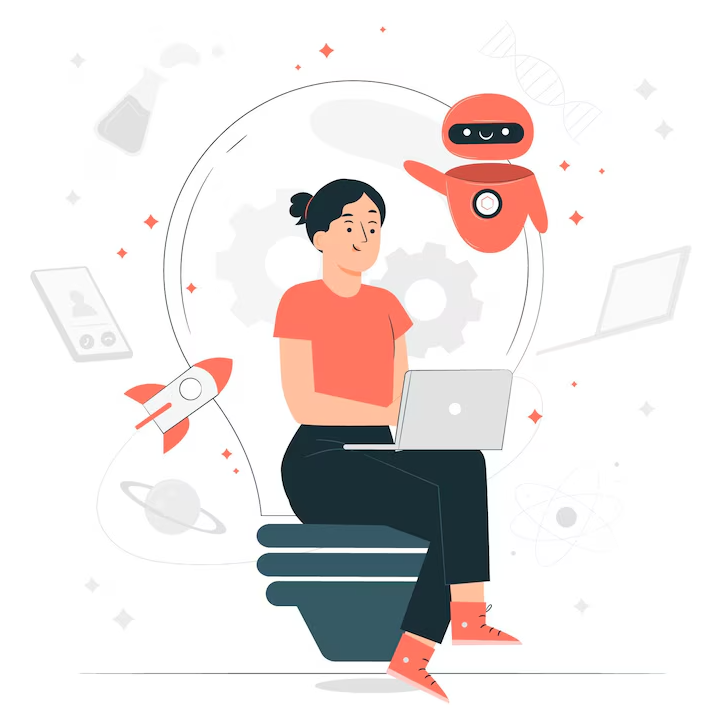Did you know that more than 200 million Instagram users manage multiple accounts every month? I still remember the frustration of missing an important work DM because I was logged into my personal profile. Stories like this are all too common. For entrepreneurs, content creators, and anyone trying to keep business and private life separate, running two Instagram apps on one phone can make a huge difference. In this guide, you will discover clear, up-to-date ways to keep your Instagram accounts truly separate, no matter if you use Android or iPhone.
Table Of Contents
Understanding Instagram’s Account Management
If you’ve ever tried to handle more than one Instagram account, you probably already know Instagram lets you add a few different profiles within the same app. Honestly, when I first found out about this feature, it was a relief. Instead of having to sign in and out all the time, you can just link up to five different accounts and jump between them pretty quickly.
However, there’s a bit of a downside. Notifications for comments, likes, or messages from every account come through together in one place. More than once, I’ve been caught off guard by a message alert, thinking it was for my personal profile, but it turned out to be for a business page or a side project. For anyone running multiple brands, this setup gets confusing and sometimes even stressful. Isn’t it?
Methods to Have Two Instagram Apps on One Phone
If you’re wondering how to actually set up two Instagram apps on your phone, you have a few good options. Below are some proven methods I’ve tried that make managing multiple accounts much easier, on Android or iPhone.
Using App Cloner on Android
In Android, App Cloner is one of the most popular solutions for anyone looking to create a dual Instagram app Android setup. Instead of bouncing between logins, you get two independent Instagram apps, each with its own login and notification system. To get started, open google play find the app and download the it on your mobile. Once it’s installed, open App Cloner, pick Instagram from the list of apps, and hit “Clone.” You’ll be asked to name the new app and can even change the icon color, which makes it easier to tell your accounts apart.
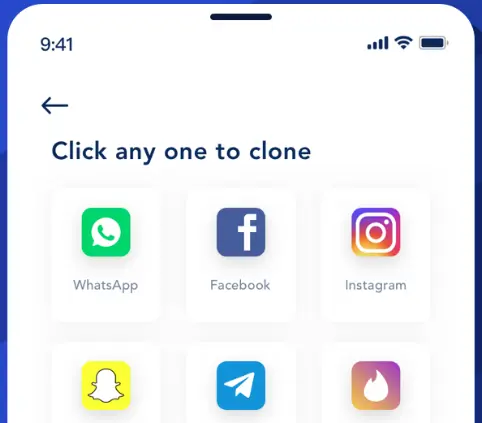
After the process finishes, your phone will show a second Instagram icon. You can sign in with your second account and receive notifications separately from your main profile. App Cloner makes it simple to run dual Instagram apps on one phone, giving Android users a clear advantage for managing business pages, personal brands, or even just keeping work and private life neatly divided.
Utilizing Dual Apps Feature on Android Devices
An other option that I could find on my Samsung phone, it was called Dual Messenger, but my friend’s Xiaomi has it listed as Dual Apps, and another pal with a OnePlus sees it as Parallel Apps. The name changes from brand to brand, but the purpose is the same.
To get it working, you need to go to settings, tapp into Advanced Features, and looked for Dual Messenger. There was Instagram, waiting to be duplicated with just a tap. After turning it on, my phone popped up a second Instagram icon. I changed the color to help me keep track, then logged into my business profile on the new one.
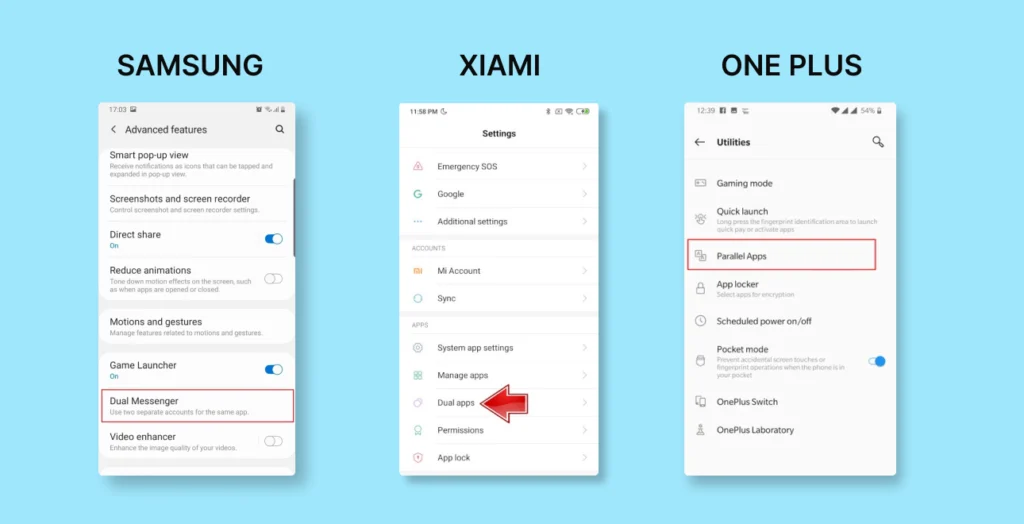
What surprised me most is how well it works. Each app runs on its own, so notifications for new messages or likes never get mixed up.
Installing Dual Accounts App on iOS
I’ve always envied Android users for how easy it is to run two Instagram apps, but if you’re on an iPhone like me, things can get a little tricky. There’s no built-in way to clone apps on iOS, so I spent a while searching for a workaround to install two Instagram apps iPhone users could rely on. Eventually, I found a solution with the Dual Accounts – Multi Social app from the App Store.
The process is simple enough. open the App Store, search for Dual Accounts – Multi Social, and download it on your iPhone. Inside the app, you just follow a few prompts and add Instagram as a managed account. Once you log in with your second profile, the app creates an entirely separate Instagram environment on your phone. I can check personal DMs in the official app, then hop over to Dual Accounts for anything related to work or another project, all without logging in and out.
Creating Multiple User Profiles
Another trick that you can use especially on Android tablets and some phones, is setting up multiple user profiles. It’s kind of like having a completely separate space on your device for each user. When I needed to keep my work Instagram totally separate from my personal account, I set up a second user profile through the device settings. After switching to the new profile, I just installed Instagram from scratch and logged in with my other account.
Each profile runs its own apps and keeps data, notifications, and settings fully isolated. If you want a true “two Instagram apps on one phone” experience with absolutely no overlap, this method is solid.
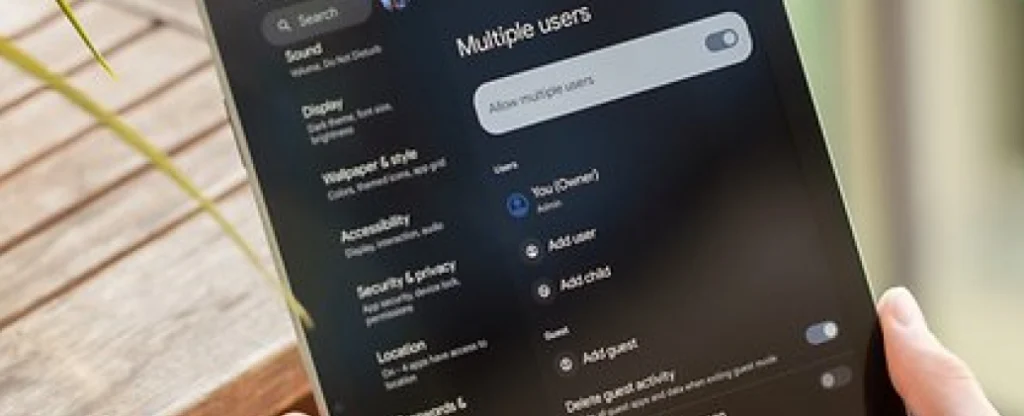
To run multiple user profiles on your Android phone, open settings → system → Multiple users → Allow multiple users option. If you could find this option on your device then you can add profile on your cellphone. It looks easy, isn’t it?
Use Web Version on IOS
The Instagram web version on iOS also provides a lightweight, app-free way to access your feed directly from Safari. By visiting instagram.com and logging in, users can browse their feed, watch stories, send messages, and even create posts without installing the app and use it as second app without using cloning soft.

To make access easier, you can add Instagram to your Home Screen. Tap the share icon at the bottom of Safari, scroll down, and choose “Add to Home Screen.” This creates an app-like shortcut that opens Instagram in a separate window, almost like a native app.
For further details you can check this guide on Apple official website.
Pros and Cons of Using Multiple Instagram Apps
Before you commit to having two Instagram apps on one phone, it helps to weigh the real-life advantages and drawbacks. From my own experience, here’s what stands out:
Pros:
- You can keep personal and business accounts completely separate, which means less risk of posting in the wrong place.
- Independent notifications help you stay organized and respond faster, especially if you handle multiple brands or projects.
- Privacy is easier to manage when you use different apps or user profiles for different Instagram accounts.
Cons:
- Having more than one Instagram app can drain your battery a bit faster and use up extra storage space.
- Managing notifications from multiple apps may feel overwhelming if you are not used to multitasking.
- Switching between user profiles or cloned apps takes a few extra steps, which might slow you down at times.
Best Practices and Tips
After trying out two Instagram apps on my own phone, a few tips will help you to have less headaches:
- Always double-check the app icons to not post personal stories to the wrong account
- Update both apps regularly keeps glitches to a minimum
- Only give each app the permissions it really needs, nothing extra
- If notifications start to feel out of control, tweak the settings or mute one app for a while
- And for safety, download app from trusted sources for cloning tools
Discover An Awesome Tool
If you don’t want to have multiple instagram apps on your account and watch normal instagram stories or feeds with a secure tool ,check out our Instagram Story Downloader for an easy, private experience. It is anonymous, safe, with no login !
Conclusion
After testing out these methods myself, I can honestly say that running two Instagram apps on one phone is totally doable, no matter what device you have. Some tricks are easier on Android, while iPhone users need a few workarounds, but it’s worth the effort. Keeping my work and personal accounts apart has made daily life less stressful and way more organized.
FAQs
You can use either an app cloner on Android or dual app features to install two separate Instagram apps. Each app will handle notifications independently, making it much easier to track activity on different accounts.
Cloned apps are generally safe if you download them from trusted sources. Always check permissions before installation, and avoid giving access to sensitive information.
For Android, built-in dual apps or App Cloner are solid options. On iOS, Dual Accounts – Multi Social is a favorite. Both allow you to switch between multiple Instagram or other social accounts with ease.