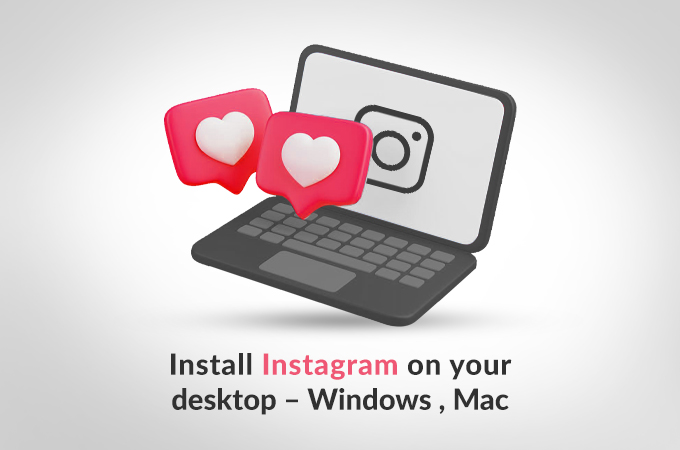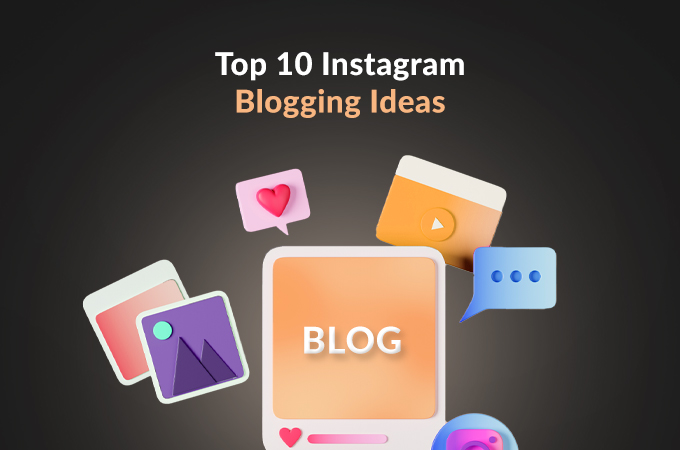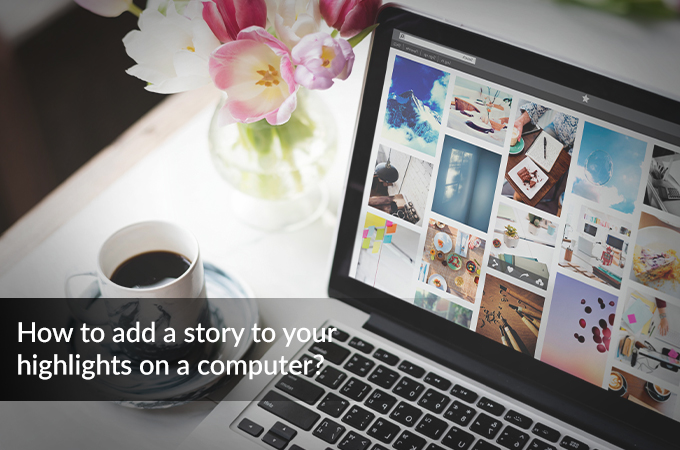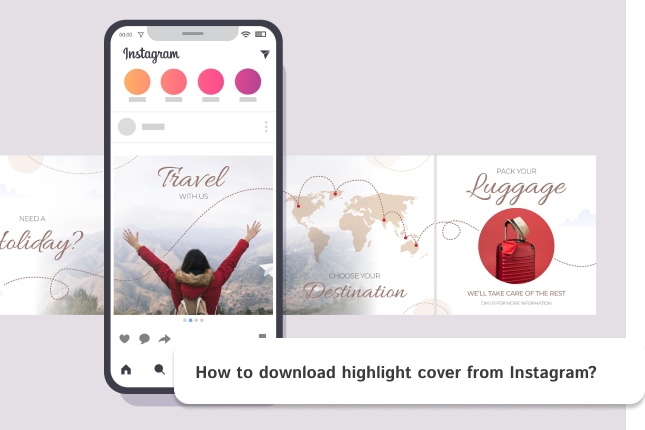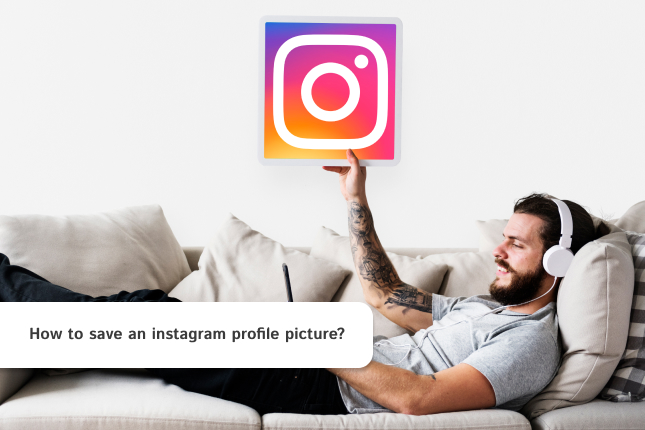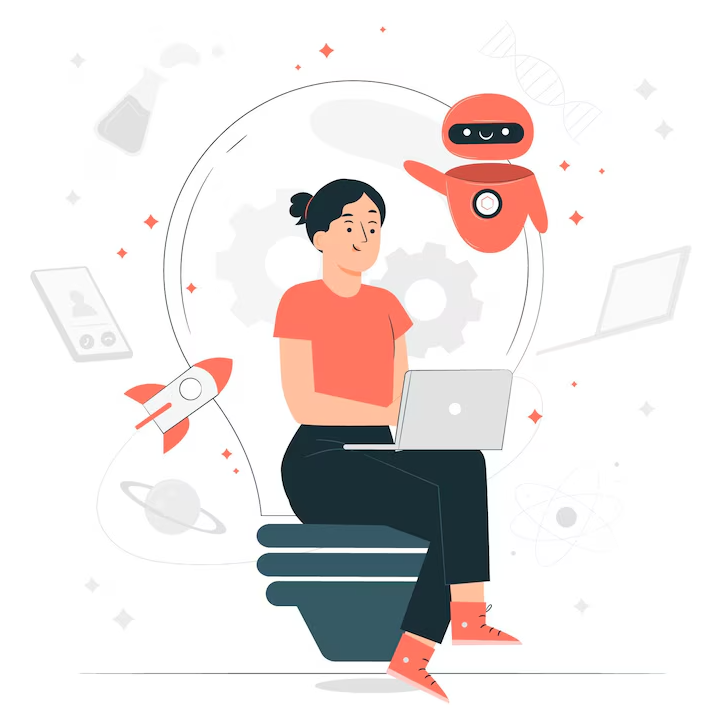Using an Instagram desktop app or other methods to access Instagram on computer gives a larger screen for browsing feeds, managing posts, or messaging. It’s ideal for casual users and creators that are looking for a seamless social media desktop apps experience. This guide you through easy options to set up and run the app, even for tech novices. Follow the steps below to choose the best method for you and start using Instagram today.
Table Of Contents
Option 1: Official Instagram App for Windows
The official Instagram desktop app is a quick, free way to use Instagram on desktop via your PC. Available through the Microsoft Store, Install Instagram Windows is simple. Here’s how:
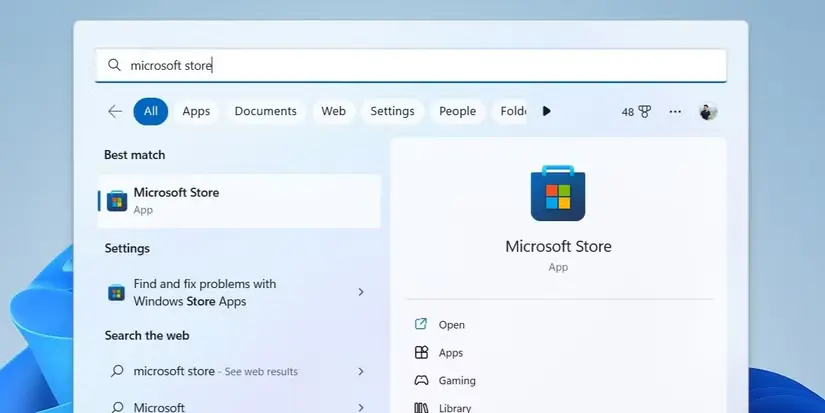
- Search “Microsoft Store” in your Windows search bar and click to open.
- Type “Instagram” in the search bar and press enter.
- Select the Instagram desktop app, click “Get,” and wait for the Instagram app installation to complete.
- Launch the app and log in with your Instagram credentials.
After you have installed Instagram for desktop, the app let you browse feeds, like posts, and send messages. However, you can’t upload Stories or Reels, which may limit creators. For smooth performance, ensure your Windows system is up to date. This method is perfect for users seeking a lightweight solution to Install Instagram Windows.
Option 2: Android Emulator for Instagram
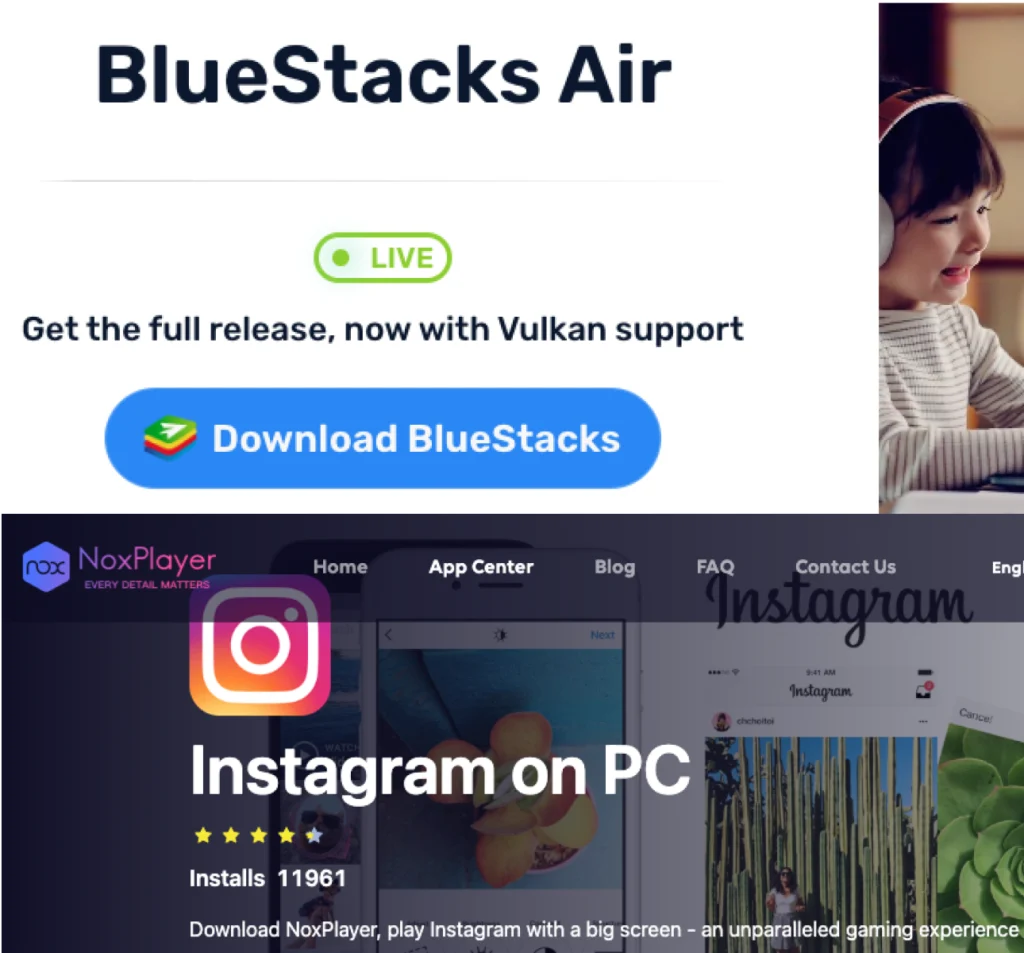
An Instagram emulator like BlueStacks or NoxPlayer brings the full mobile experience of Instagram on PC or Mac, making it ideal for posting Stories or Reels. Here’s how to set up an Instagram emulator:
- Visit a bluestacks.com or bignox.com and download one of emulators.
- Run the installer and follow the on-screen instructions for Instagram app installation. This may take a few minutes.
- Open BlueStacks, sign in with a Google account, and navigate to the Play Store.
- Search for Instagram, click “Install,” and log in once it’s ready.
The emulators allow you to use all mobile app features, including posting Stories and Reels and they are resource-intensive, so close other apps if your system slows down. Safety tip: Download emulators only from reputable sources like BlueStacks or NoxPlayer to avoid security risks.
Option 3: Instagram Web Version
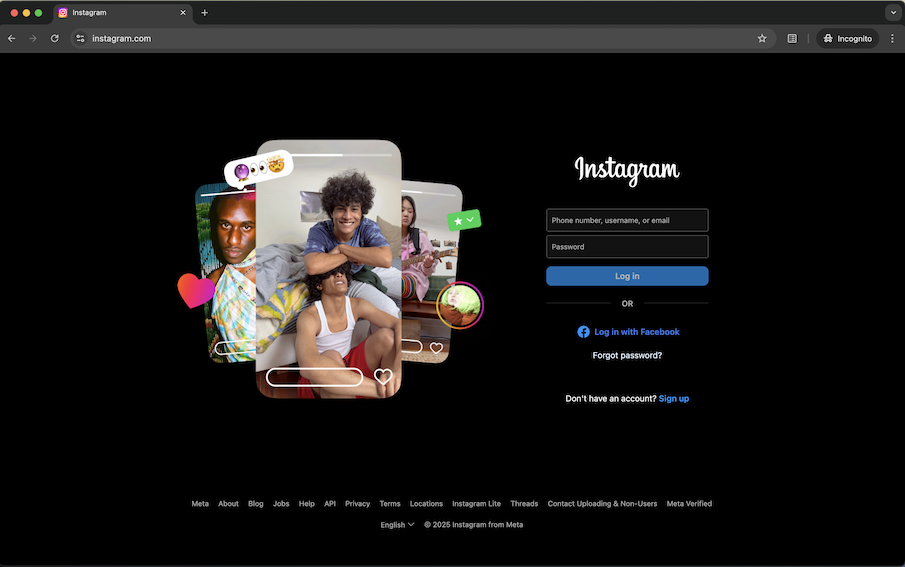
The Instagram web version requires no downloads and works on any browser, making it the easiest way to use Instagram on desktop. Here’s how:
- Open a browser and visit instagram.com.
- Enter your username and password or use Facebook login if you already have connected.
- Browse feeds, like posts, comment, or upload photos and videos directly.
The Instagram web version supports feed posts but lacks Story uploads. It’s compatible with Windows and Mac and Linux, requiring no Instagram app installation, which makes it ideal for users who prefer simplicity. For the best experience, use a modern browser to be able to get latest updates with ease.
Option 4: Progressive Web App (PWA) for Mac Users
Mac users can leverage a Progressive Web App (PWA) to enhance the Instagram desktop app experience. A PWA turns the Instagram web version into an app-like interface that feels native on macOS. Here’s how to set it up:
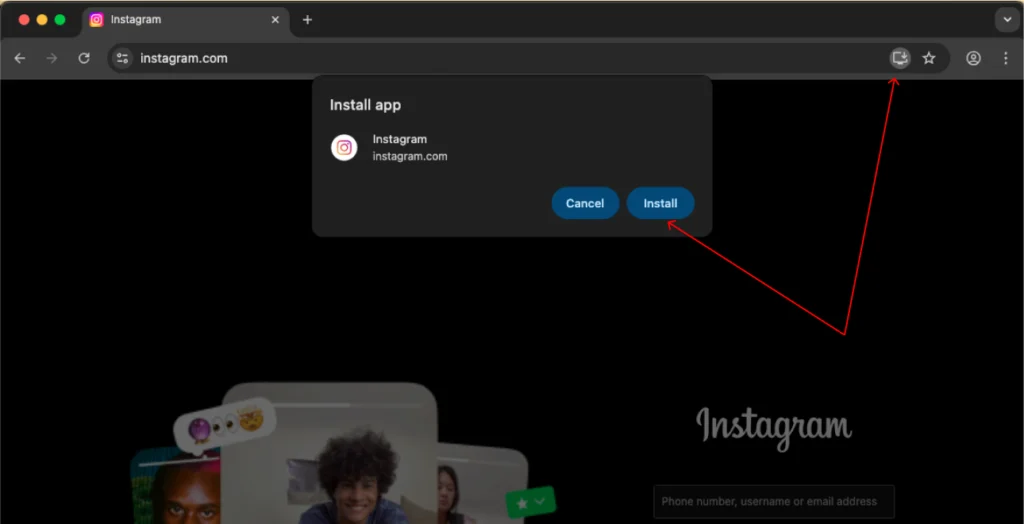
- Open Chrome on your Mac and go to instagram.com
- Then click on the install button at the end of address bar and click on install
- Now the app will be added to your doc and you can use it easily.
If you have Safari browser on your mac the process will be as follow:
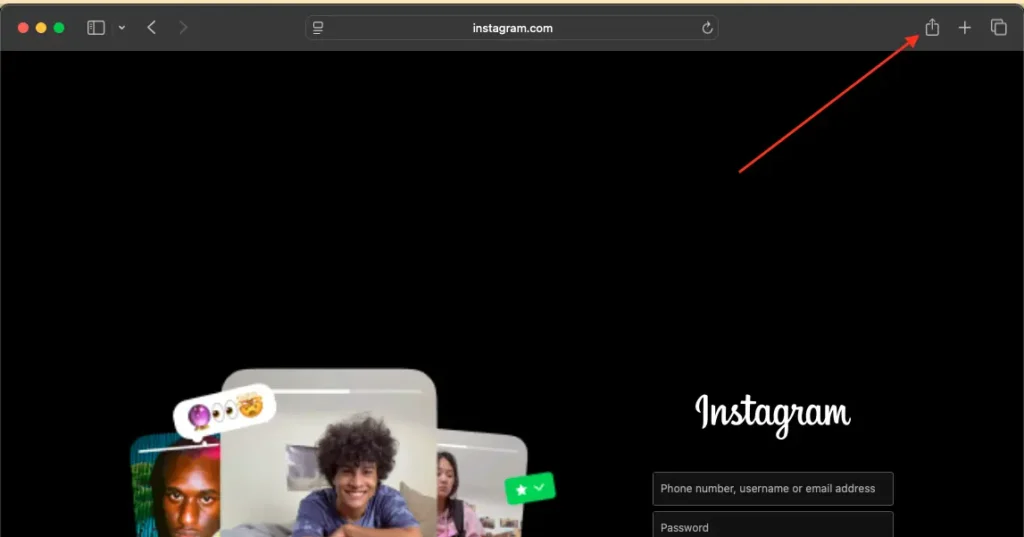
- Open Chrome on your Mac and go to instagram.com
- Then click on the Share button next to the address bar and click “Add to Dock”
- Now the Instagram App will be appear on your doc bar and you can use it easily.
The PWA for Instagram for Mac offers a clean interface, supports feed browsing, posting, and messaging, same as the web version which we explained earlier and works offline for some features if cached. It’s lightweight, requires no Instagram emulator, and is perfect for Mac users who want a dedicated social media desktop apps experience without heavy software.
Quick Fixes for Common Issues
If you have encountered problems with your Instagram desktop app or other methods, we have listed some common with solutions:
- Login Issues: Verify your credentials and internet connection. Reset your password at instagram.com if needed.
- App Crashes: Clear the app’s cache via its settings or reinstall it. Check that your system meets the Instagram app installation requirements.
- Emulator Lag: Reduce Instagram emulator graphics settings or close background apps to improve performance.
- Web Version Errors: Clear your browser cache or switch browsers. Chrome typically works best for the Instagram web version.
Also you can visit Instagram help center for more detailed support if issues persist.
Your Turn: Choose Your Method
Accessing Instagram on computer is simple with these four methods. The Instagram desktop app via Install Instagram Windows offers a clean, basic experience for browsing. An Instagram emulator provides full mobile functionality, perfect for posting. The Instagram web version is hassle-free with no downloads needed. For Instagram for Mac, the PWA delivers an app-like experience. Select the option that fits your needs and start scrolling, posting, and messaging with social media desktop apps today.
Frequently Asked Questions
Only if you’re using an Instagram emulator like BlueStacks or NoxPlayer. The Instagram web version and Windows Instagram desktop app currently do not support Story uploads.
There is no official Instagram for Mac app via the App Store. However, Mac users with Apple Silicon (M1/M2) can install the iOS version, use iphone mirroring, or set up a PWA as described above.
Yes, as long as you download the Instagram emulator from reputable sources like bluestacks.com or bignox.com. Avoid unofficial websites to reduce malware risks.
Yes, both the Instagram web version and the Windows Instagram desktop app support direct messaging. You can send, receive, and reply to messages without using your phone.