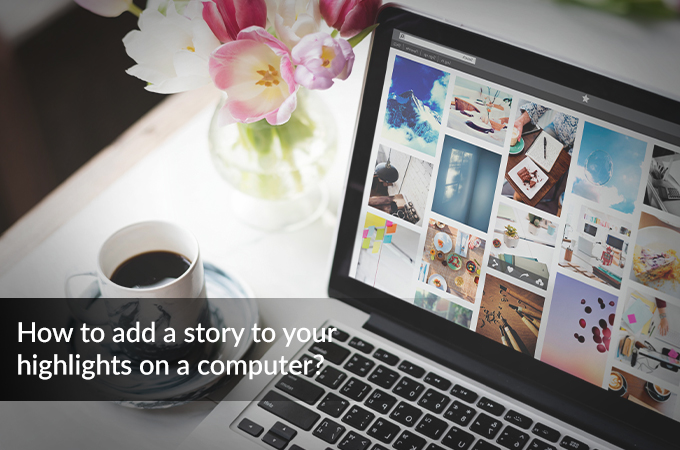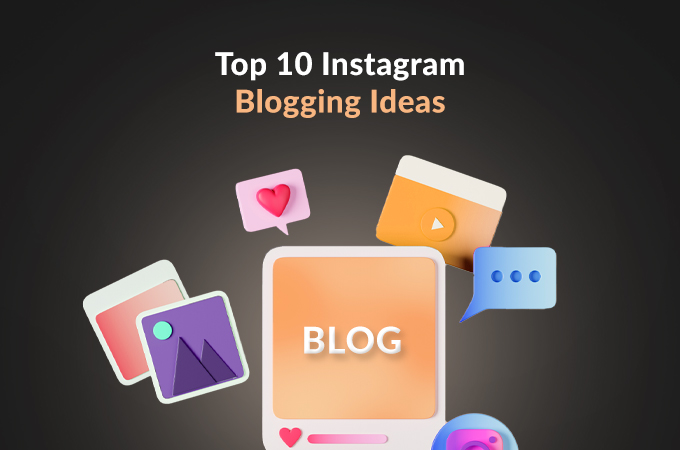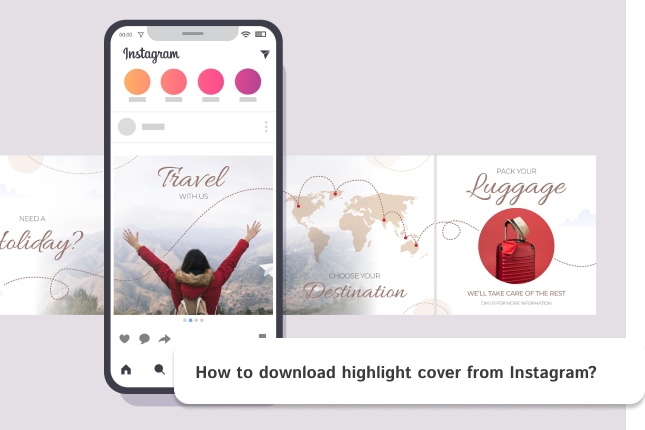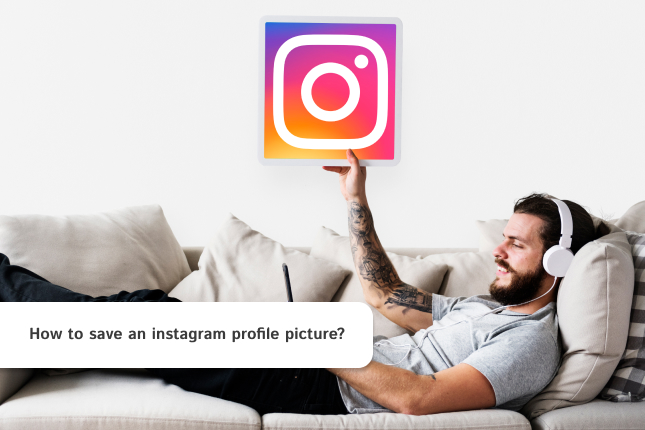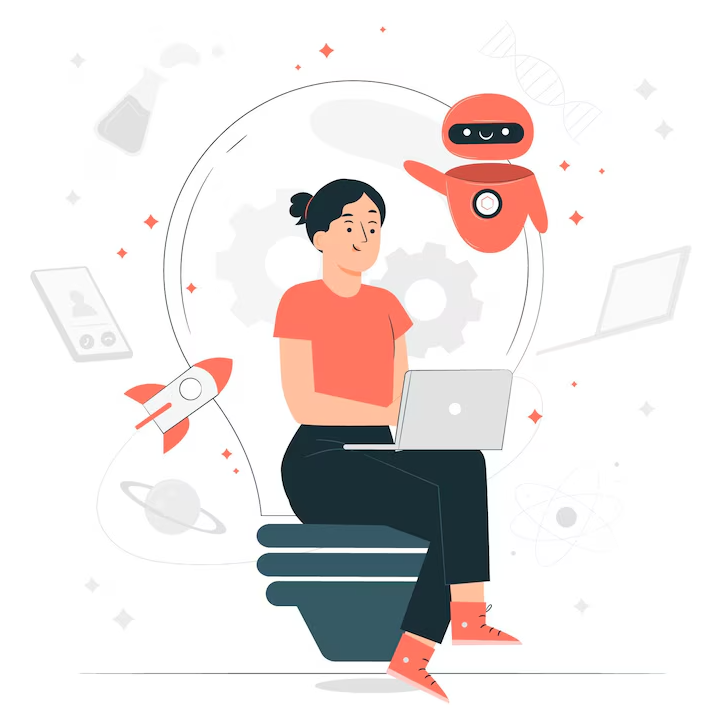Did you know that over 500 million users engage with Instagram Stories daily? Highlights allow you to showcase your favorite moments permanently on your profile, making your content more engaging and memorable. While adding stories to highlights is straightforward on mobile, many users wonder how to do it from their computers. Whether you’re a digital marketer, influencer, or just want to better organize your profile, learning how to add stories to highlights on your computer can help you to manage content with a new experience .
Table Of Contents
- Why Instagram Stories Matter for Engagement and Branding?
- How To Access Instagram on Your Desktop ?
- How to Add Instagram Highlights from the Desktop?
- Creating a Highlight from an Active Story on Instagram Desktop
- Create a Highlight using Meta Business Suit
- Download Highlight covers easily for your account
- Conclusion
Why Instagram Stories Matter for Engagement and Branding?
Because stories make over 1 billion views daily worldwide and they offer a dynamic way to connect with your audience, boost engagement, and strengthen your brand identity with features like polls, questions, and swipe-up links.
With link sharing, it allows businesses to send users to websites or product pages and is especially valuable for online shops. Stories are also ideal for running marketing campaigns, thanks to targeted Story Ads that let you reach a specific audience with tailored content.
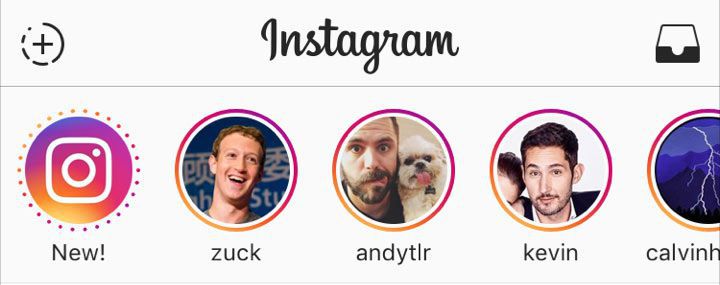
Instagram tends to prioritize Stories with high engagement, giving them better placement in the Story bar at top that is helping your brand get noticed more easily instead scroll the page to find your brand. On top of that, the temporary nature of Stories creates a sense of urgency that drives faster interaction, leading to higher click-through and conversion rates.
How To Access Instagram on Your Desktop ?
There are multiple ways to have Instagram on your PC and use it for your work. Although Instagram does not have an official application for PC but you can install it through some ways which we have covered in another article. If you don’t like to install it on your Desktop, you can use their direct Instagram website to login which has a fewer options than other option.
How to Add Instagram Highlights from the Desktop?
Open Instagram from any previous sections you have mentioned and go to your profile. On your profile page, click the circle with the “+” icon located just below your bio. This is where you can create a new Highlight directly from your desktop.
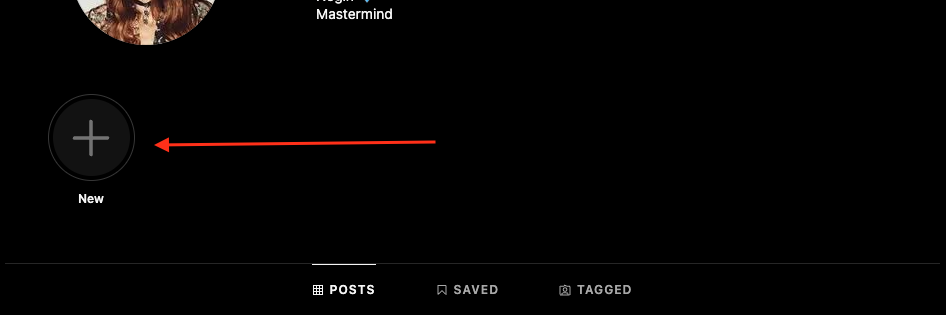
Next, you’ll be taken to your Story Archive, where you can choose which Stories you’d like to include in your new Highlight. Simply select the Stories, then click “Next” to move on to the next step.
Now it’s time to choose a cover for your Highlight. You can pick one from your selected Stories or upload a custom image. We have another article about how to download highlight cover that explains how you can get highlight covers of any public account to reuse it on your page.
Once you’re happy with the cover, just click “Done”, and your Highlight will be added to your profile.
Creating a Highlight from an Active Story on Instagram Desktop
If you have an active Story and want to turn it into a Highlight, start by creating a new Highlight same as we explained in the steps above. You need to wait for the Story to become archive. Once your active Story moved to the Story Archive section, simply select the Story, click “Done”, and it will be added to your profile as a Highlight same as previous step.
Create a Highlight using Meta Business Suit
Meta Business Suite is a unified platform by Meta that enables businesses to manage Facebook and Instagram activities, including posts, messages, insights, and ads. It streamlines content scheduling, engagement, and performance tracking across both platforms from a single dashboard.

The functionality of adding a highlight is currently available only on the desktop version of business suit without needing to use the Instagram mobile app.
For this purpose, open Meta Business Suite and select your Instagram-connected account and go to Content in the left-hand menu. Click on Stories under the Content section you see Instagram Highlights section that you can create a new Highlight by clicking “New” or edit existing Highlights by selecting them. Then choose the archived Stories you want to include. Add a title and optionally upload a custom cover image.
Download Highlight covers easily for your account
If you are wondered how you can get some beautiful highlight covers for your account, there is an easy way that you can achieve this. You can use Pasteyourlink Highlight cover Downloader to download any cover from Instagram accounts that is close to what you want for your page. You just need to put the username of that Instagram account and then click on the highlight covers to download easily on your device.
Conclusion
Using Instagram on desktop makes it easier than ever to select stories and add them to your highlights. With a larger screen, you can manage your content with more precision, make better selections, and apply changes more quickly. For brands and business accounts, this means staying up to date with your highlights and keeping your audience engaged without the hassle.